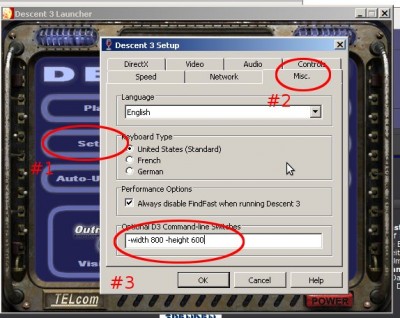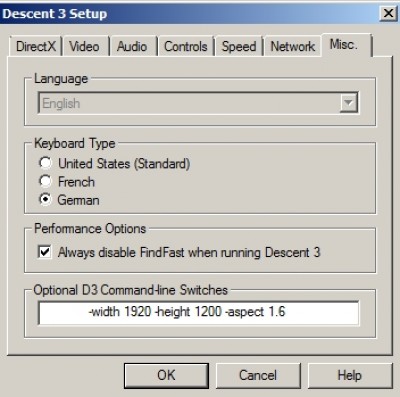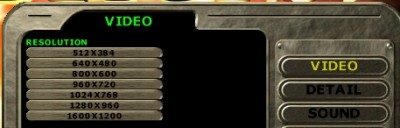| View previous topic :: View next topic |
| Author |
Message |
BRADF1
Forum-Nutzer
Joined: 16 Mar 2012
Posts: 23
|
 Posted: 24.03.2012, 22:15 Post subject: Screen resolution won't lock on D3 Posted: 24.03.2012, 22:15 Post subject: Screen resolution won't lock on D3 |
 |
|
Hi Again
I run D1, D2 and D3. Running D1 and D2 screen resolution is not a problem and my computer screen is full. But when I run D3 I can't get the program to hold at 1600x1200 and always retuns to 640x480 so I don't get full screen.
What can I do?
Thanks as usual in advance.
Brad
|
|
| Back to top |
|
 |
Munk
Forum-Nutzer

Joined: 30 Jun 2001
Posts: 2143
Location: München
|
 Posted: 25.03.2012, 00:02 Post subject: Posted: 25.03.2012, 00:02 Post subject: |
 |
|
| try with the commandline options -width 1600 -height 1200 on the setup screen.
|
|
| Back to top |
|
 |
BRADF1
Forum-Nutzer
Joined: 16 Mar 2012
Posts: 23
|
 Posted: 25.03.2012, 01:53 Post subject: Sorry, I don;t understand Posted: 25.03.2012, 01:53 Post subject: Sorry, I don;t understand |
 |
|
I'm not familar with the term "commandline options".
Please explain.
Thanks
Brad
|
|
| Back to top |
|
 |
Munk
Forum-Nutzer

Joined: 30 Jun 2001
Posts: 2143
Location: München
|
 Posted: 25.03.2012, 03:10 Post subject: Posted: 25.03.2012, 03:10 Post subject: |
 |
|
Click setup -> misc from the launcher, and enter those commandline options in the last field.
| Description: |
|
| Filesize: |
66.55 KB |
| Viewed: |
1006 Time(s) |
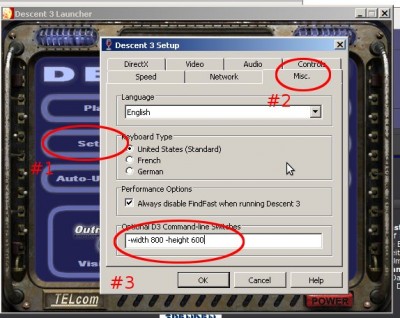
|
|
|
| Back to top |
|
 |
BRADF1
Forum-Nutzer
Joined: 16 Mar 2012
Posts: 23
|
 Posted: 25.03.2012, 10:57 Post subject: I did as you suggested Posted: 25.03.2012, 10:57 Post subject: I did as you suggested |
 |
|
but it did not change the resolution.
Brad
|
|
| Back to top |
|
 |
Atan
Moderator
Joined: 27 Jul 2001
Posts: 876
|
 Posted: 25.03.2012, 13:32 Post subject: Posted: 25.03.2012, 13:32 Post subject: |
 |
|
My values in setup are: -width 1920 -height 1200 -aspect 1.6
Place your values, as Munk told, into your Setup-command-line.
You will not see any changes until you start a mission. Then, while inside the Game, press F1.
You will find some information about useful keys there. Now use the increase- and decrease keys to change the screen size.
FYI:
| Quote: | General Options:
-lowmem Uses scaled-down textures and lower quality
(8-bit) sounds to conserve memory.
-superlowmem Uses the "-lowmem" settings and further scales
down textures to conserve memory.
-himem Forces normal operations even when low memory
conditions are detected.
-vsync Turns on Vertical Sync. The flag will be enabled
in the registry so it will be on when the game is
run again.
-mouseman Enables special handling for the Logitech
MouseMan.
-chpro Enables a CH Flightstick Pro or compatible
joystick.
-width <width> Sets the screen resolution to the specified width,
if possible.
-height <height> Sets the screen resolution to the specified
height, if possible.
-nonetwork Disables all network multiplayer functionality.
-nosound Disables all sound, including music.
-nomusic Disables music.
-nolightmaps Disables lightmaps. This will improve performance
on low-end video cards.
-forcelightmaps Forces the use of lightmaps, even the Default
Detail Level is set to Low in the launcher setup.
-nomultitexture Disables single-pass multitexturing. This option
could fix problems due to buggy drivers on
future video cards.
-nooutdoorfog Disables fog on the terrain under Direct3D. This
may improve performance on some cards.
-setdir <path> Specifies the working directory for Descent 3.
-useexedir Tells Descent 3 to use the directory in which the
executable is located as the working directory.
-alternatejoy Causes DirectInput to be used for the joystick
-directinput or other game controller, instead of standard
Windows API. Some joysticks need this option
to work with Descent 3.
-pilot <name> Specifies the pilot to use, skipping the pilot
selection dialog when the game starts.
-aspect <value> Specifies the screen aspect ratio for
non-standard displays, such as wide-screen
TVs. The aspect value is the width of the screen
divided by the height, so if you want to play
Descent 3 on a 16:9 wide-screen TV, use
"-aspect 1.78".
-framecap <fps> Limits the framerate to the number of frames per
second specified. Descent 3 defaults to a cap
of 50 FPS. To remove the cap, use the
command-line option "-framecap 999".
-makemovie Causes the demo system to save a screenshot
of every frame during playback. These saved
frames can be used with video creation software
to make a movie. NOTE: When recording a demo
for use in making a movie, you should use the
"-framecap" command-line option to specify the
framerate of your movie.
-fastdemo Causes a demo to play back at the highest speed
your computer is capable of, and to display some
performance information when it's done.
-timetest <file> Causes Descent 3 to play back the specified
demo file upon startup. When the demo is done,
the game will exit and create a file called
fps.txt which contains detailed performance
information.
-highvidmem Causes 2 MB Voodoo 1 cards to behave as if they
had more memory. This will increase visual
quality but may cause framerate problems. This
option has no effect if you use OpenGL or
Direct3D.
-subpixelcorrect Adjusts for subpixel correction under Direct3D
for cards that do not support it. You can tell
if subpixel correction is not supported if your
main menu initially has lines in it like a
tic-tac-toe board.
-nocompress Turns off S3TC texture compression for cards that
support it (such as the Savage3D and Savage4).
Texture compression is on by default for these
cards.
-bumped Enables hardware bump-mapping on cards that
support it, such as the Matrox G400.
-NoRenderWindows Causes all windows to be fully transparent. Use
this option if your card does not correctly render
partially-tranparent windows.
-z32bit Enables the 32-bit z-buffer on cards that support
it, such as the Matrox G400.
-autoexec <file> Specifies the the full path and file name of the
multiplayer config file (eg., autoexec.dmfc) to be
loaded and executed when a multiplayer game is
initialized. This is useful when running more
than one dedicated server on one machine.
-deadzone0 <k> Specifies the size of the deadzone for a joystick.
-deadzone1 <k> k is a value from 0.0 to 0.5 sets the deadzone
to the specified fraction of the total joystick range.
-deadzone0 sets the first joystick and -deadzone1 sets
the second. For example, "-deadzone0 0.2" sets the
deadzone for joystick 0 to 20% of its total range.
-nomotionblur Disables motion blur on robots (Pentium III only).
-nosparkles Disables powerup sparkles (Pentium III only).
-nopentium3 Disables detection of the Pentium III processor.
Some early P3 machines may not work correctly with
Descent 3; if you have troubles, try this option.
-mlooksens <scale> Determines how much the player moves when the mouse
is moved. The default value is 9.1; smaller values
give more precision.
-mission <name> Loads the specified mission file at startup so that
mission-specific files (such as the loading screen)
can override the regular files. Also disables the
intro movie and training mission.
-intro <name> Specifies the intro movie to play at game start.
-mousesens <scale> Adjusts the sensitivity of the mouse when not
using mouselook mode. A value greater than 1.0
makes the mouse more sensitive; less than 1.0
makes it less sensitive.
-nosatomega Disables alpha saturation on the omega cannon effect.
Use this option if the omega cannon crashes your
video card.
-nocrashbox Disables the error dialog displayed if Descent3
crashes. |
Last edited by Atan on 25.03.2012, 13:33; edited 1 time in total |
|
| Back to top |
|
 |
Do_Checkor
Administrator

Joined: 19 Nov 2000
Posts: 7774
Location: Oldenburg (Oldb.)
|
 Posted: 25.03.2012, 13:53 Post subject: Posted: 25.03.2012, 13:53 Post subject: |
 |
|
| You might need to click one of the two keys left from your backspace key to change the size of the screen ...
|
|
| Back to top |
|
 |
BRADF1
Forum-Nutzer
Joined: 16 Mar 2012
Posts: 23
|
 Posted: 25.03.2012, 13:56 Post subject: I made the changes Posted: 25.03.2012, 13:56 Post subject: I made the changes |
 |
|
Hi
On Setting (Misc) I changed my screen size to 1920x1200 and when the mission began I clicked F1 and saw the key info. I clicked + but screen size stayed the same. But when I clicked - it got smaller. My height os ok.
What can I do to widen the game screen?
I don't know what my aspect ratio is.
Thanks
Brad
|
|
| Back to top |
|
 |
Do_Checkor
Administrator

Joined: 19 Nov 2000
Posts: 7774
Location: Oldenburg (Oldb.)
|
 Posted: 25.03.2012, 14:13 Post subject: Posted: 25.03.2012, 14:13 Post subject: |
 |
|
Doesn't "+" change the size to be fullscreen?
Then most likely you've got a type error in the commandline option Munk explained.
Please enter " -width 1920 -height 1200 -aspect 1.6 " there (make sure you have a space in front and after this)
In the mission (not the menus) this should be applied,
even though it is not beeing shown on the F2 menu ('cause this is a custom resolution).
|
|
| Back to top |
|
 |
BRADF1
Forum-Nutzer
Joined: 16 Mar 2012
Posts: 23
|
 Posted: 25.03.2012, 14:24 Post subject: Still no change Posted: 25.03.2012, 14:24 Post subject: Still no change |
 |
|
Clicking "+" doesn't make it full screen on my system. Clicking "-" does make it smaller and then I can return it to previous size by clicking "+".
I changed data in Misc. But stll no change.
I notice that in all of the "SETTING screens" the Misc only near the top where it says "LANGAGE", "ENGLISH" is there but grayed out and cannot be changed.
Thanks
Brad
|
|
| Back to top |
|
 |
Do_Checkor
Administrator

Joined: 19 Nov 2000
Posts: 7774
Location: Oldenburg (Oldb.)
|
 Posted: 25.03.2012, 14:31 Post subject: Posted: 25.03.2012, 14:31 Post subject: |
 |
|
Do you launch Descent through Vortex or through the Launcher? The Launcher has got different Commandline-Settings than Vortex (must be adjusted in Vortex, too).
Well possibly we are choosing a resolution here that your monitor can't handle. Could you copy your whole Commandline here please?
Try this commandline then:
-width 1920 -height 1080 aspect 1.78"
|
|
| Back to top |
|
 |
BRADF1
Forum-Nutzer
Joined: 16 Mar 2012
Posts: 23
|
 Posted: 25.03.2012, 14:39 Post subject: I must go out Posted: 25.03.2012, 14:39 Post subject: I must go out |
 |
|
for a few hours.
Will do as you suggest when I get back and have time.
Thanks
|
|
| Back to top |
|
 |
Atan
Moderator
Joined: 27 Jul 2001
Posts: 876
|
 Posted: 25.03.2012, 14:40 Post subject: Posted: 25.03.2012, 14:40 Post subject: |
 |
|
and for example look at this pics please.
The first pic shows that there is no resulotion selected inside D3 options.
I changed the command line so it just shows the needed things only. (you must set them to your values!)
you may try some other, lower, resulotions first. (i.e. 800x600) to see if the command line will work.
| Description: |
|
| Filesize: |
75.57 KB |
| Viewed: |
1050 Time(s) |
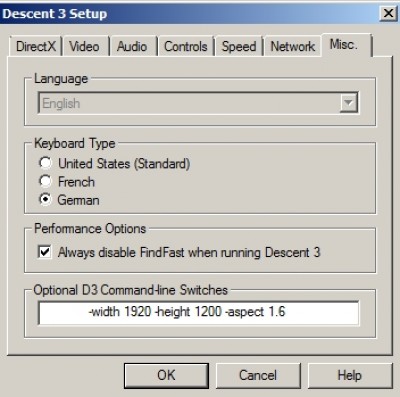
|
| Description: |
|
| Filesize: |
55.66 KB |
| Viewed: |
1037 Time(s) |
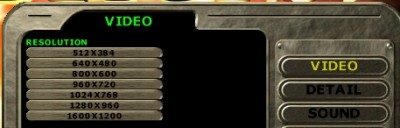
|
|
|
| Back to top |
|
 |
BRADF1
Forum-Nutzer
Joined: 16 Mar 2012
Posts: 23
|
 Posted: 25.03.2012, 17:48 Post subject: I'm back Posted: 25.03.2012, 17:48 Post subject: I'm back |
 |
|
Hi
I don't know if I launch D3 through Vortex or Launcher. How do I find out?
I went into Misc. and typed in what you have on your display. No change
I then tried 800x600. Still no change.
Thanks
Brad
|
|
| Back to top |
|
 |
Atan
Moderator
Joined: 27 Jul 2001
Posts: 876
|
 Posted: 25.03.2012, 18:53 Post subject: Posted: 25.03.2012, 18:53 Post subject: |
 |
|
| Quote: | | I don't know if I launch D3 through Vortex or Launcher. How do I find out? |
If you start D3 from Desktop Icon that is the D3-launcher. Vortex is a different prg which is useful while playing D3 Online. It owns the possibility to start D3 too.
So we could find out your problem we need some more help from your side:
1. which D3 versions number you see in the lower right corner while seeing the D3-Main-Screen.
2. make a screenshot of your command line (in Setup) or copy and paste it here.
3. make a screenshot of your D3->Options->Video screen.
4. find out what the native resolution of your monitor is.
| Quote: | | and typed in what you have on your display |
no, you should type in your values which should be the native ones your monitor own. (if your grafic card can handle that otherwise the max possible)
Last edited by Atan on 25.03.2012, 18:56; edited 1 time in total |
|
| Back to top |
|
 |
BRADF1
Forum-Nutzer
Joined: 16 Mar 2012
Posts: 23
|
 Posted: 25.03.2012, 19:19 Post subject: Screen size Posted: 25.03.2012, 19:19 Post subject: Screen size |
 |
|
Mt version is V1.0 and I added 1.4 last week.
This is a copy of my Misc command line> -width 1600 -height 1200 -aspect 1.78
I don't know how to screen copy my D3> Options>video screen
As best as I can tell it's 1600x900 According to my computer it being a laptop, does not have a video card. It has a integrated graphics or graphics processing unit (GPU)
Hope this helps
Brad
Last edited by BRADF1 on 25.03.2012, 19:28; edited 1 time in total |
|
| Back to top |
|
 |
Atan
Moderator
Joined: 27 Jul 2001
Posts: 876
|
 Posted: 25.03.2012, 20:02 Post subject: Posted: 25.03.2012, 20:02 Post subject: |
 |
|
| Quote: | | As best as I can tell it's 1600x900 |
| Quote: | | command line> -width 1600 -height 1200 -aspect 1.78 |
If I understand that right then you are using 1200 for height but it should be 900. change to -width 1600 -height 900, may be that will help.
|
|
| Back to top |
|
 |
BRADF1
Forum-Nutzer
Joined: 16 Mar 2012
Posts: 23
|
 Posted: 25.03.2012, 20:11 Post subject: I tried Posted: 25.03.2012, 20:11 Post subject: I tried |
 |
|
1600x900 but no change.
When I went into Options nothing was clicked for resolution. So I clicked 1600x1200 (seemed like best closest choice). When I was exiting out I checked again and it had changed to 640x480 which seems to be the default.
|
|
| Back to top |
|
 |
BRADF1
Forum-Nutzer
Joined: 16 Mar 2012
Posts: 23
|
 Posted: 25.03.2012, 23:26 Post subject: Had to reload D3 Posted: 25.03.2012, 23:26 Post subject: Had to reload D3 |
 |
|
I reloaded D3 and removed Mercenary in the process. Was afraid that Mercenary althought not loaded or connected had messed D3 up.
Reloaded D3 4 times and each time just as the game was to start I get a screen saying "Excecution in WinMain () was stopped by an access violation". It then lists about 5 files (main.exe for example)
So I am not able to utilize D3 at all.
Your help is appreciated.
Brad
Last edited by BRADF1 on 25.03.2012, 23:52; edited 1 time in total |
|
| Back to top |
|
 |
Atan
Moderator
Joined: 27 Jul 2001
Posts: 876
|
 Posted: 26.03.2012, 18:16 Post subject: Posted: 26.03.2012, 18:16 Post subject: |
 |
|
Brad, I'm sorry, I can't help you here.
I would suggest that you will use Thomas Descent3 installer which will install all stuff where it should go to.
If you would try to build your own D3 level later, you'll find a Descent3-Editor-Installer too.
|
|
| Back to top |
|
 |
|